Links
Adding Users to the ACL
-
Connect to your Mumble server
-
Opening the ACL WindowOn the server name at the top of the program right click and pick the "Edit" option.
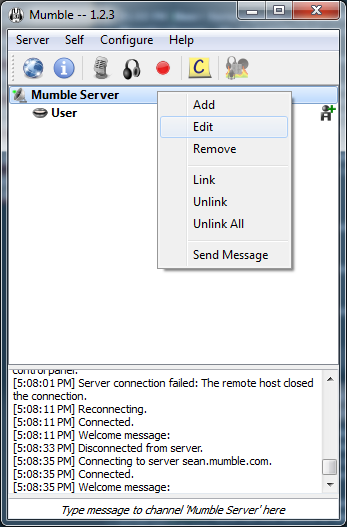
-
Open the ACL TabClick the "ACL" tab to access the "ACL" permissions.
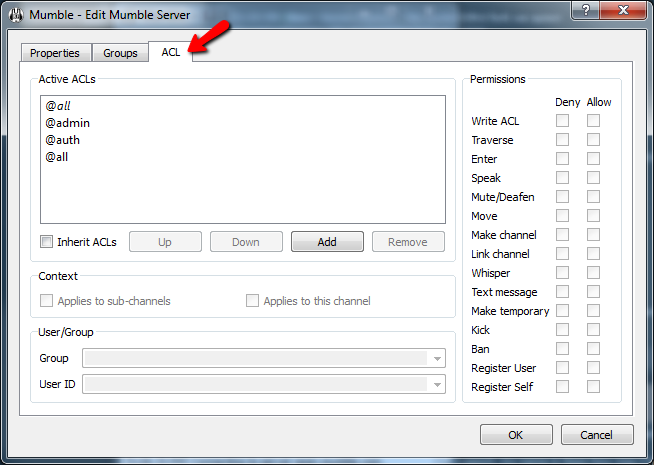
-
Add the UserClick the "Add" button
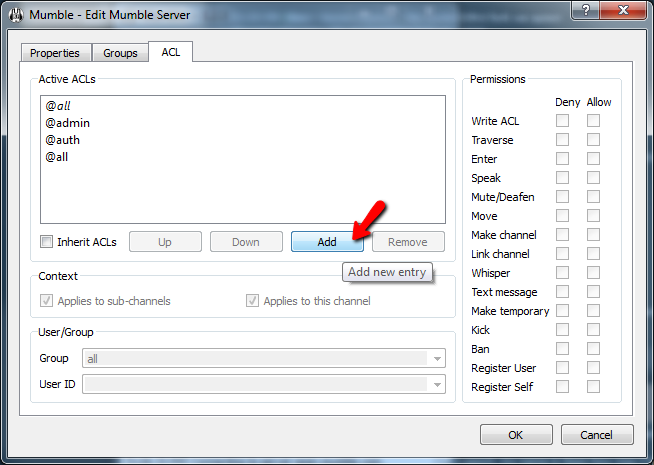
-
Update the new UserClick the new "@all" group that was created when you clicked the "Add" button. Then under the "User ID" option click the user you are adding to the ACL permission list.
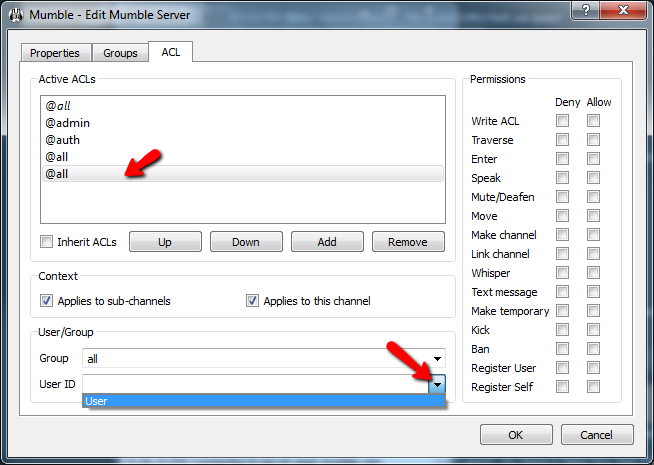
-
FinishedIn the "Permissions" window select exactly what permissions you want that user to have. Then click "OK" once completed.
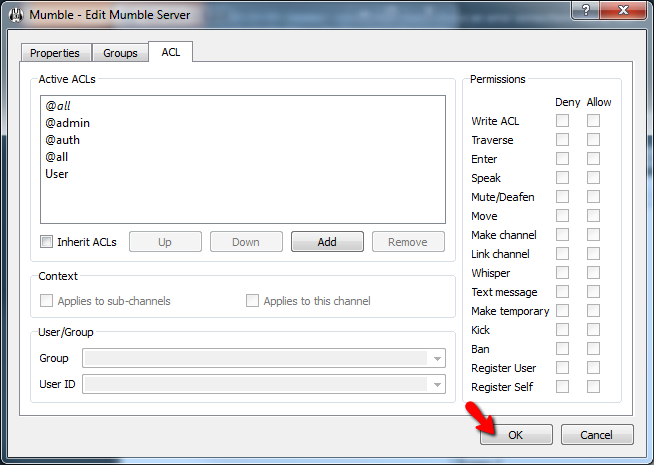
I have been overwhelmed with the level of professionalism and expertise displayed by Lightspeed and its affiliates! You guys rock! -Brian
Features
-
Server Status ScriptDisplay your server channels and connected users on your website
-
Instant SetupYou're ready to connect to your server the instant it's purchased
-
Satisfaction GuaranteedEasy cancellation, no hidden fees, and a 30-day money-back guarantee!
-
Custom HostnameGet a certified mumble.com hostname, such as wowguild.mumble.com





