Liens
Creating a Certificate
-
Connect to your Mumble server
-
Open the Certificate WizardAt the top of the Mumble window you'll click the "Configure" menu, then select the "Certificate Wizard" option.
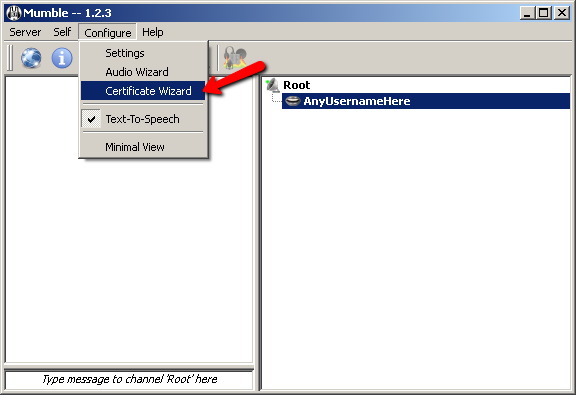
-
Create A New CertificateSelect the "Create a new certificate" option and click the "Next" button.
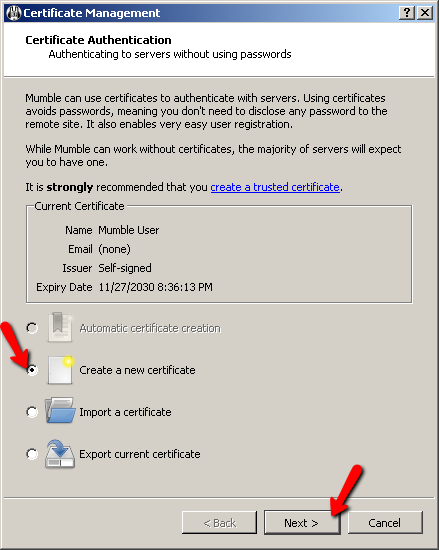
-
Enter InformationPut in your information for a signed certificate.

-
Replace the CertificateClick the "Next" button to replace the certificate.
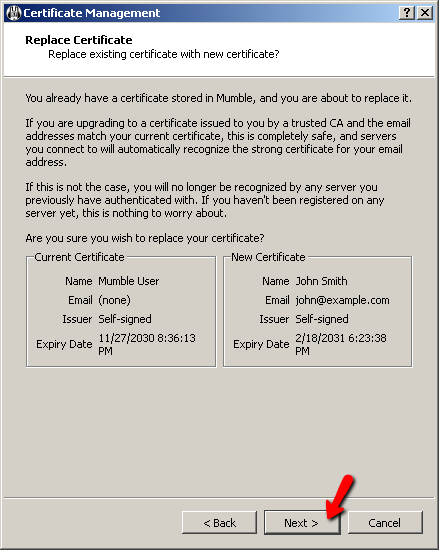
-
Save the CertificateClick the "Save As" to save the certificate on your computer. Once you've saved the certificate click on the "Commit" button on the bottom.
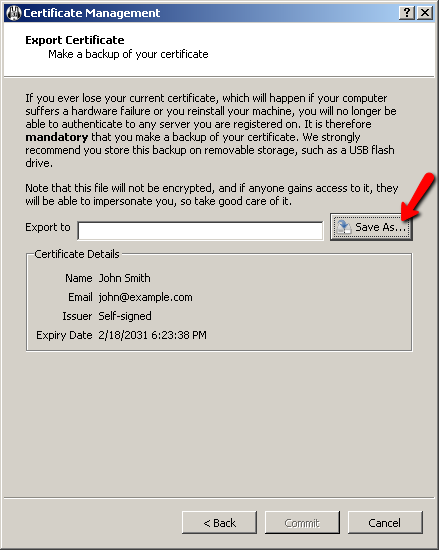
-
FinishedClick the "Finish" button to finish the certificate process.
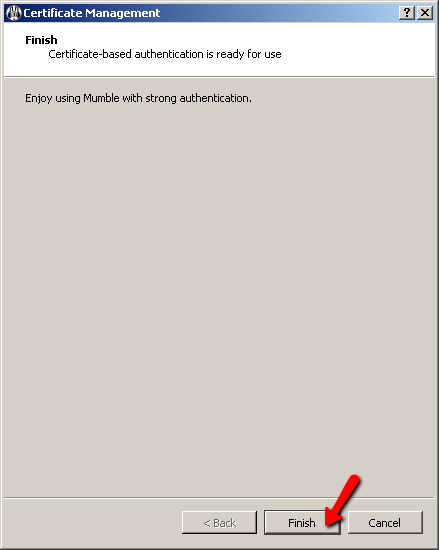
I have been overwhelmed with the level of professionalism and expertise displayed by Lightspeed and its affiliates! You guys rock! -Brian
Options
-
Server Status ScriptDisplay your server channels and connected users on your website
-
Installation instantéeYou're ready to connect to your server the instant it's purchased
-
Satisfaction garantieAnnulation facile sans coûts additionnels et satisfaction garantie de 30 jours
-
Adresse de serveur personnaliséeObtenez une adresse de serveur Mumble certifiée et personnalisée tel que wowclan.mumble.com





